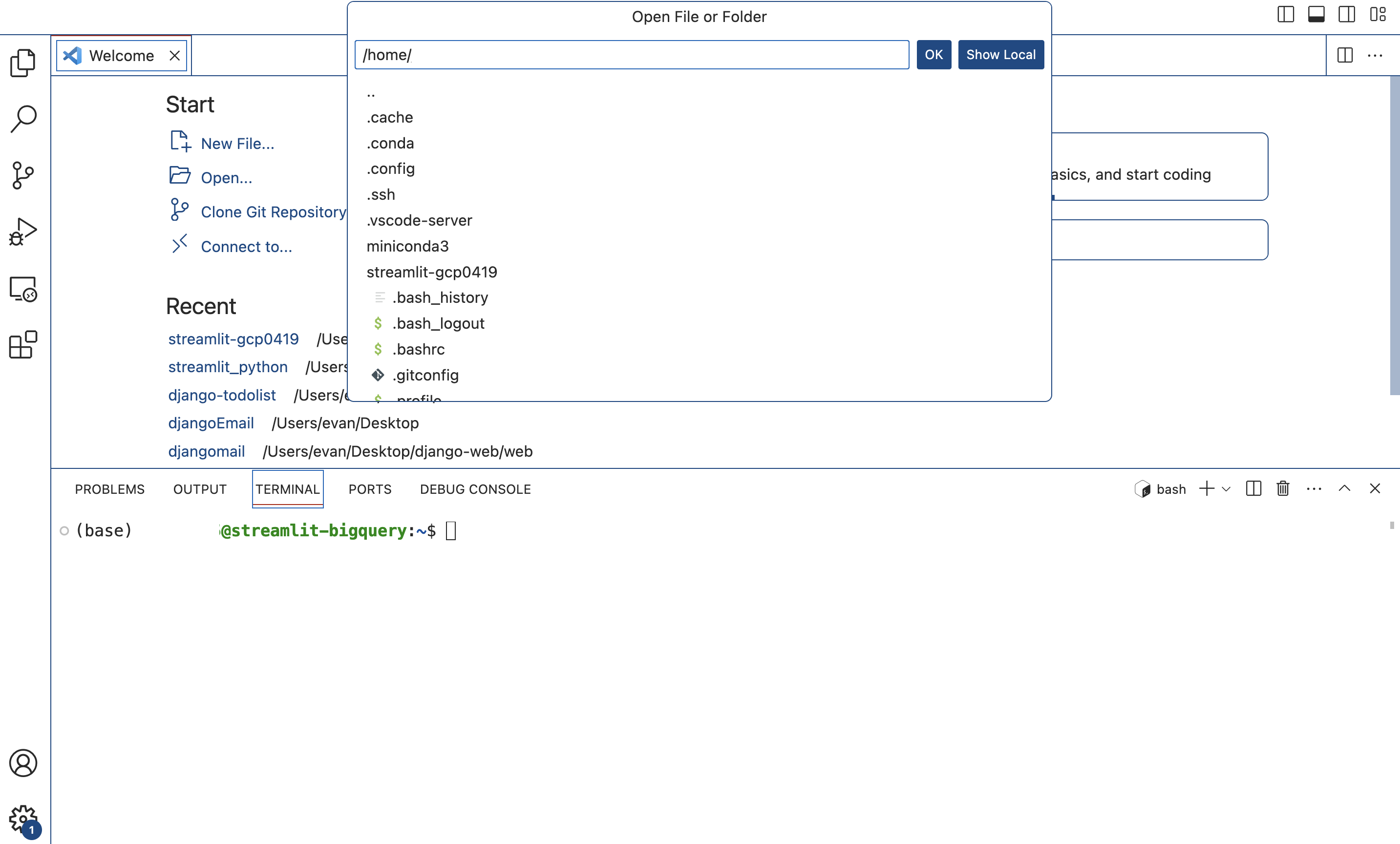gcloud installation on Mac, SSH Connection with VSCode
Page content
개요
- gcloud를 Mac에서 설치를 하도록 한다.
- 참조 : https://cloud.google.com/sdk/docs/install-sdk?hl=ko
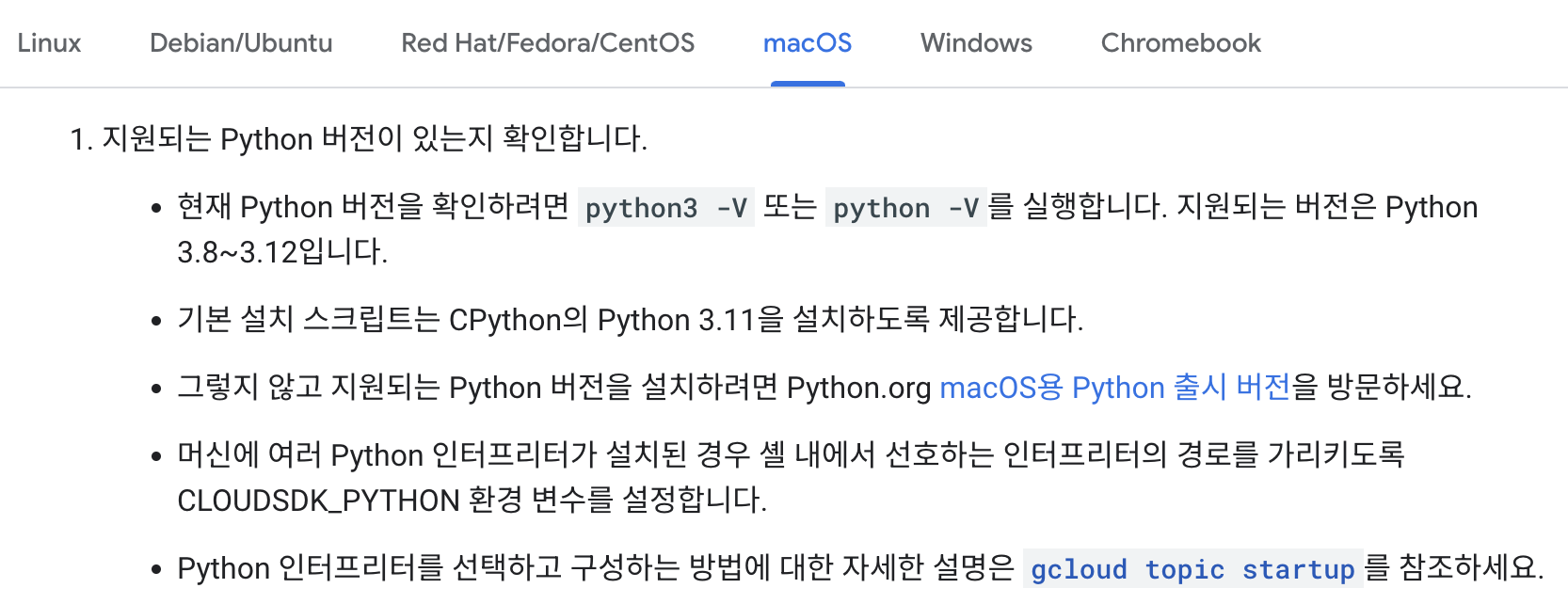
설치파일 다운로드
- 각 사용자 버전에 맞는 설치 파일을 다운로드 받는다.
- 필자는 M1 silicon 버전을 사용하기로 하였다.
- Desktop > gcloud_install 내부에 해당 파일을 다운로드 받았다.
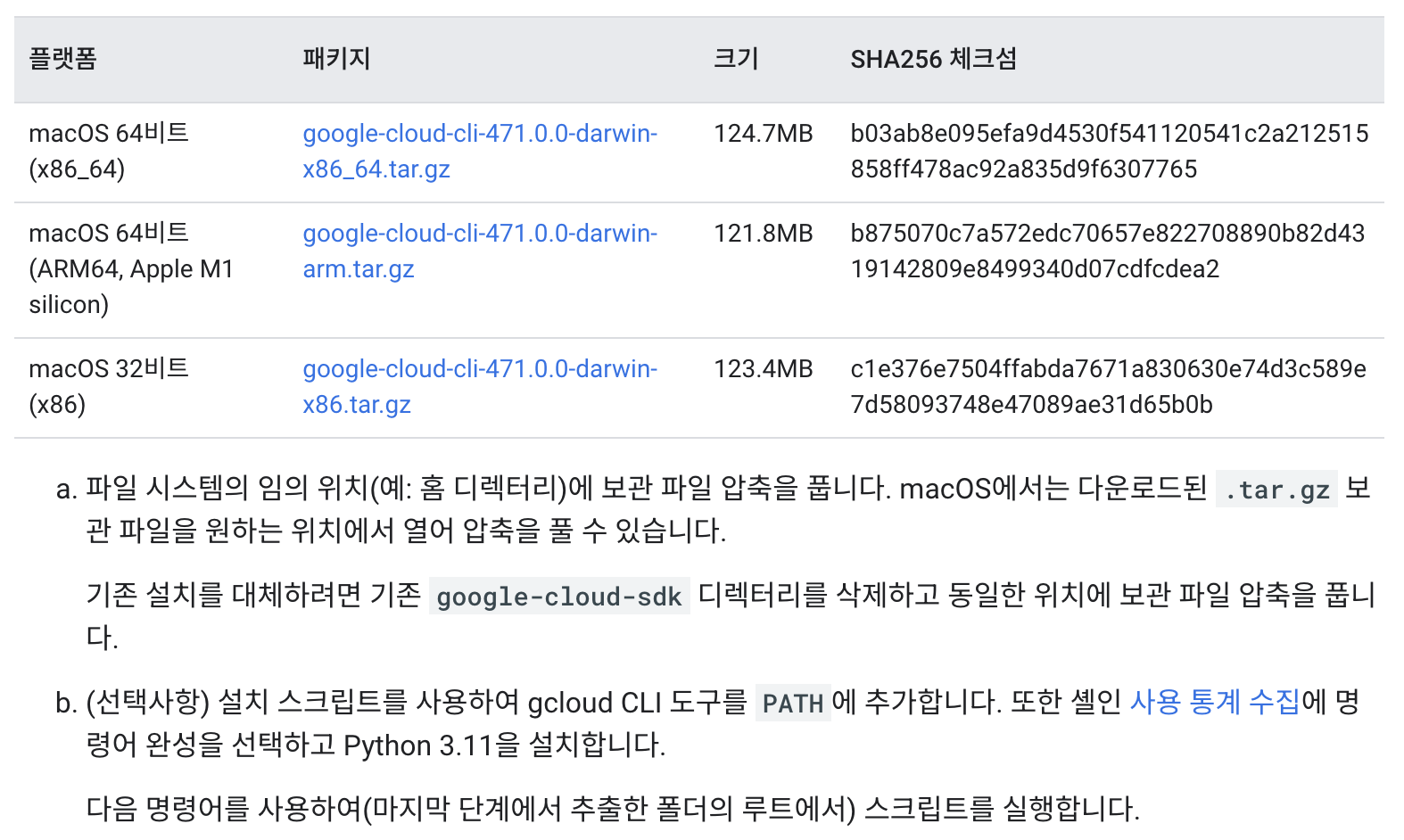
- 압축을 풀면 아래와 같이 google-cloud-sdk 폴더 안애 install.sh 파일이 있다.
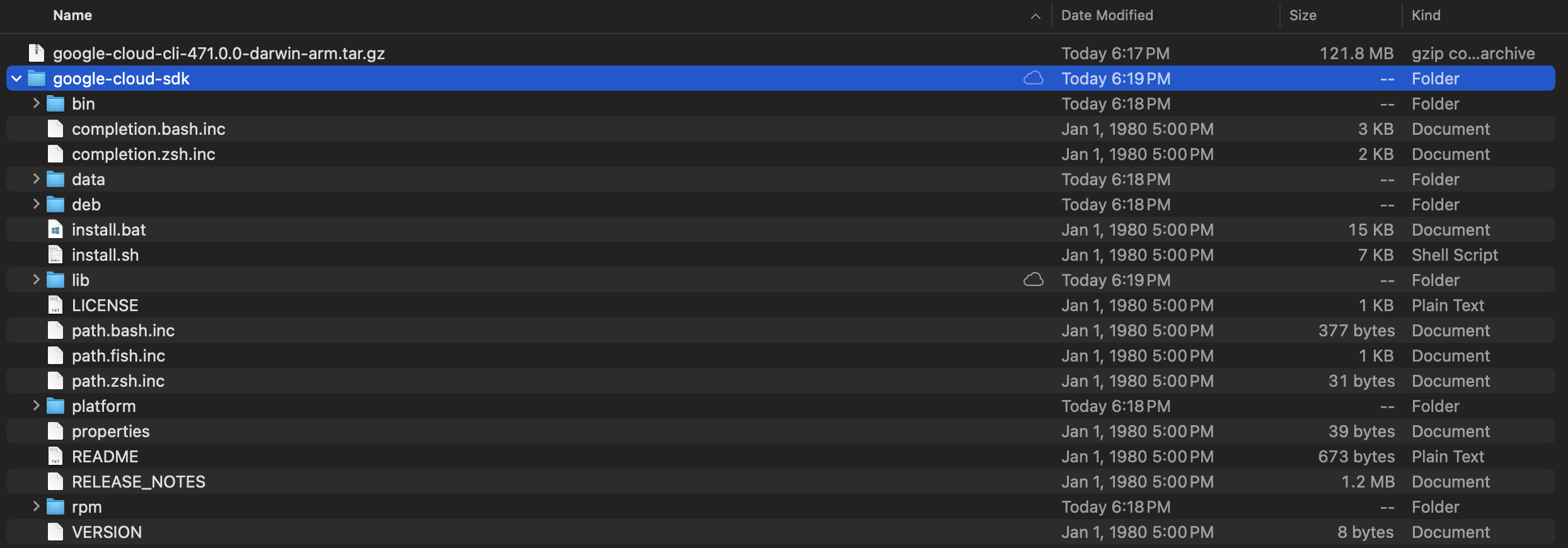
설치파일 실행
- 해당 폴더에 있는 파일에 접속해서 install.sh 파일을 실행한다.
$ {your_location}/google-cloud-sdk/install.sh
Welcome to the Google Cloud CLI!
To help improve the quality of this product, we collect anonymized usage data
and anonymized stacktraces when crashes are encountered; additional information
is available at <https://cloud.google.com/sdk/usage-statistics>. This data is
handled in accordance with our privacy policy
<https://cloud.google.com/terms/cloud-privacy-notice>. You may choose to opt in this
collection now (by choosing 'Y' at the below prompt), or at any time in the
future by running the following command:
gcloud config set disable_usage_reporting false
Do you want to help improve the Google Cloud CLI (y/N)? y
Your current Google Cloud CLI version is: 471.0.0
The latest available version is: 472.0.0
┌────────────────────────────────────────────────────────────────────────────────────────────────────────────────────┐
│ Components │
├──────────────────┬──────────────────────────────────────────────────────┬──────────────────────────────┬───────────┤
│ Status │ Name │ ID │ Size │
├──────────────────┼──────────────────────────────────────────────────────┼──────────────────────────────┼───────────┤
│ Update Available │ BigQuery Command Line Tool │ bq │ 1.7 MiB │
│ Update Available │ Google Cloud CLI Core Libraries │ core │ 18.4 MiB │
│ Not Installed │ App Engine Go Extensions │ app-engine-go │ 4.5 MiB │
│ Not Installed │ Appctl │ appctl │ 18.5 MiB │
│ Not Installed │ Artifact Registry Go Module Package Helper │ package-go-module │ < 1 MiB │
│ Not Installed │ Cloud Bigtable Command Line Tool │ cbt │ 16.7 MiB │
│ Not Installed │ Cloud Bigtable Emulator │ bigtable │ 7.0 MiB │
│ Not Installed │ Cloud Datastore Emulator │ cloud-datastore-emulator │ 36.2 MiB │
│ Not Installed │ Cloud Firestore Emulator │ cloud-firestore-emulator │ 44.8 MiB │
│ Not Installed │ Cloud Pub/Sub Emulator │ pubsub-emulator │ 63.3 MiB │
│ Not Installed │ Cloud Run Proxy │ cloud-run-proxy │ 11.3 MiB │
│ Not Installed │ Cloud SQL Proxy v2 │ cloud-sql-proxy │ 13.2 MiB │
│ Not Installed │ Google Container Registry's Docker credential helper │ docker-credential-gcr │ │
│ Not Installed │ Kustomize │ kustomize │ 7.4 MiB │
│ Not Installed │ Log Streaming │ log-streaming │ 11.9 MiB │
│ Not Installed │ Minikube │ minikube │ 33.6 MiB │
│ Not Installed │ Nomos CLI │ nomos │ 28.6 MiB │
│ Not Installed │ On-Demand Scanning API extraction helper │ local-extract │ 13.7 MiB │
│ Not Installed │ Skaffold │ skaffold │ 22.8 MiB │
│ Not Installed │ Terraform Tools │ terraform-tools │ 63.6 MiB │
│ Not Installed │ anthos-auth │ anthos-auth │ 20.7 MiB │
│ Not Installed │ config-connector │ config-connector │ 55.6 MiB │
│ Not Installed │ enterprise-certificate-proxy │ enterprise-certificate-proxy │ 8.3 MiB │
│ Not Installed │ gcloud Alpha Commands │ alpha │ < 1 MiB │
│ Not Installed │ gcloud Beta Commands │ beta │ < 1 MiB │
│ Not Installed │ gcloud app Java Extensions │ app-engine-java │ 126.2 MiB │
│ Not Installed │ gcloud app PHP Extensions │ app-engine-php │ 21.9 MiB │
│ Not Installed │ gcloud app Python Extensions │ app-engine-python │ 5.0 MiB │
│ Not Installed │ gcloud app Python Extensions (Extra Libraries) │ app-engine-python-extras │ < 1 MiB │
│ Not Installed │ gke-gcloud-auth-plugin │ gke-gcloud-auth-plugin │ 7.4 MiB │
│ Not Installed │ kpt │ kpt │ 14.4 MiB │
│ Not Installed │ kubectl │ kubectl │ < 1 MiB │
│ Not Installed │ kubectl-oidc │ kubectl-oidc │ 20.7 MiB │
│ Not Installed │ pkg │ pkg │ │
│ Installed │ Cloud Storage Command Line Tool │ gsutil │ 11.3 MiB │
│ Installed │ Google Cloud CRC32C Hash Tool │ gcloud-crc32c │ 1.2 MiB │
└──────────────────┴──────────────────────────────────────────────────────┴──────────────────────────────┴───────────┘
To install or remove components at your current SDK version [471.0.0], run:
$ gcloud components install COMPONENT_ID
$ gcloud components remove COMPONENT_ID
To update your SDK installation to the latest version [472.0.0], run:
$ gcloud components update
Modify profile to update your $PATH and enable shell command completion?
Do you want to continue (Y/n)? y
The Google Cloud SDK installer will now prompt you to update an rc file to bring
the Google Cloud CLIs into your environment.
Enter a path to an rc file to update, or leave blank to use
[/Users/evan/.bash_profile]:
Backing up [/Users/evan/.bash_profile] to [/Users/evan/.bash_profile.backup].
[/Users/evan/.bash_profile] has been updated.
==> Start a new shell for the changes to take effect.
Google Cloud CLI works best with Python 3.11 and certain modules.
Download and run Python 3.11 installer? (Y/n)? Y
Running Python 3.11 installer, you may be prompted for sudo password...
Password: # your_password
installer: Package name is Python
installer: Upgrading at base path /
installer: The upgrade was successful.
Setting up virtual environment
Creating virtualenv...
Installing modules...
━━━━━━━━━━━━━━━━━━━━━━━━━━━━━━━━━━━━━━━━ 89.7/89.7 kB 4.6 MB/s eta 0:00:00
Installing build dependencies ... done
Getting requirements to build wheel ... done
Preparing metadata (pyproject.toml) ... done
━━━━━━━━━━━━━━━━━━━━━━━━━━━━━━━━━━━━━━━━ 59.0/59.0 kB 5.9 MB/s eta 0:00:00
━━━━━━━━━━━━━━━━━━━━━━━━━━━━━━━━━━━━━━━━ 10.0/10.0 MB 33.9 MB/s eta 0:00:00
━━━━━━━━━━━━━━━━━━━━━━━━━━━━━━━━━━━━━━━━ 163.8/163.8 kB 16.1 MB/s eta 0:00:00
━━━━━━━━━━━━━━━━━━━━━━━━━━━━━━━━━━━━━━━━ 5.3/5.3 MB 42.0 MB/s eta 0:00:00
━━━━━━━━━━━━━━━━━━━━━━━━━━━━━━━━━━━━━━━━ 176.7/176.7 kB 15.4 MB/s eta 0:00:00
━━━━━━━━━━━━━━━━━━━━━━━━━━━━━━━━━━━━━━━━ 117.6/117.6 kB 10.4 MB/s eta 0:00:00
Building wheel for crcmod (pyproject.toml) ... done
Updates are available for some Google Cloud CLI components. To install them,
please run:
$ gcloud components update
Virtual env enabled.
For more information on how to get started, please visit:
https://cloud.google.com/sdk/docs/quickstarts
- gcloud CLI를 초기화하려면
gcloud init을 실행한다.
$ ./google-cloud-sdk/bin/gcloud init
Welcome! This command will take you through the configuration of gcloud.
Your current configuration has been set to: [default]
You can skip diagnostics next time by using the following flag:
gcloud init --skip-diagnostics
Network diagnostic detects and fixes local network connection issues.
Checking network connection...done.
Reachability Check passed.
Network diagnostic passed (1/1 checks passed).
You must log in to continue. Would you like to log in (Y/n)? Y
Your browser has been opened to visit:
https://accounts.google.com/o/oauth2/....S256
You are logged in as: [your_email@gmail.com].
Pick cloud project to use:
[1] chickenbot-a185e
[2] encoded-phalanx-420600
[3] streamlit-gitaction-403105
[4] streamlit-project-416601
[5] Enter a project ID
[6] Create a new project
Please enter numeric choice or text value (must exactly match list item): 2
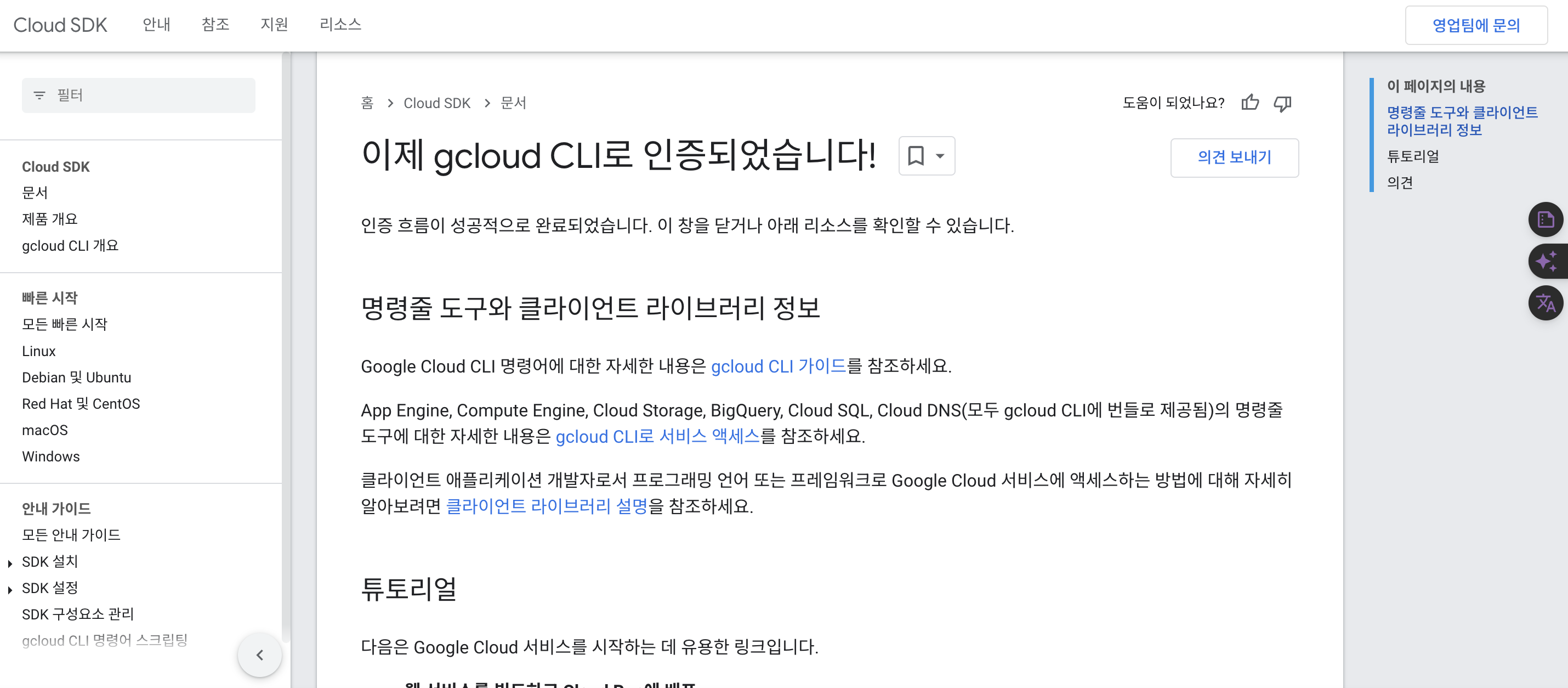
- 계속해서 터미널에 질문이 나온다.
Your current project has been set to: [encoded-phalanx-420600].
Do you want to configure a default Compute Region and Zone? (Y/n)? Y
- 지역을 설정한다.
Which Google Compute Engine zone would you like to use as project default?
If you do not specify a zone via a command line flag while working with Compute
Engine resources, the default is assumed.
[1] us-east1-b
[2] us-east1-c
[3] us-east1-d
[4] us-east4-c
[5] us-east4-b
[6] us-east4-a
[7] us-central1-c
[8] us-central1-a
[9] us-central1-f
[10] us-central1-b
[11] us-west1-b
[12] us-west1-c
[13] us-west1-a
[14] europe-west4-a
[15] europe-west4-b
[16] europe-west4-c
[17] europe-west1-b
[18] europe-west1-d
[19] europe-west1-c
[20] europe-west3-c
[21] europe-west3-a
[22] europe-west3-b
[23] europe-west2-c
[24] europe-west2-b
[25] europe-west2-a
[26] asia-east1-b
[27] asia-east1-a
[28] asia-east1-c
[29] asia-southeast1-b
[30] asia-southeast1-a
[31] asia-southeast1-c
[32] asia-northeast1-b
[33] asia-northeast1-c
[34] asia-northeast1-a
[35] asia-south1-c
[36] asia-south1-b
[37] asia-south1-a
[38] australia-southeast1-b
[39] australia-southeast1-c
[40] australia-southeast1-a
[41] southamerica-east1-b
[42] southamerica-east1-c
[43] southamerica-east1-a
[44] africa-south1-a
[45] africa-south1-b
[46] africa-south1-c
[47] asia-east2-a
[48] asia-east2-b
[49] asia-east2-c
[50] asia-northeast2-a
Did not print [72] options.
Too many options [122]. Enter "list" at prompt to print choices fully.
Please enter numeric choice or text value (must exactly match list item): 53
Your project default Compute Engine zone has been set to [asia-northeast3-a].
You can change it by running [gcloud config set compute/zone NAME].
Your project default Compute Engine region has been set to [asia-northeast3].
You can change it by running [gcloud config set compute/region NAME].
Your Google Cloud SDK is configured and ready to use!
* Commands that require authentication will use j2hoon85@gmail.com by default
* Commands will reference project `encoded-phalanx-420600` by default
* Compute Engine commands will use region `asia-northeast3` by default
* Compute Engine commands will use zone `asia-northeast3-a` by default
Run `gcloud help config` to learn how to change individual settings
This gcloud configuration is called [default]. You can create additional configurations if you work with multiple accounts and/or projects.
Run `gcloud topic configurations` to learn more.
Some things to try next:
* Run `gcloud --help` to see the Cloud Platform services you can interact with. And run `gcloud help COMMAND` to get help on any gcloud command.
* Run `gcloud topic --help` to learn about advanced features of the SDK like arg files and output formatting
* Run `gcloud cheat-sheet` to see a roster of go-to `gcloud` commands.
GCP 프로젝트 다운로드
- 기존에 진행하던 GCP 프로젝트를 다운로드 받는다.
git clone your@github.com/your_name/your_repo.git
- VS Code로 열고 터미널을 연 상태에서 진행한다.
- 필자의 Mac 화면은 아래와 같다.
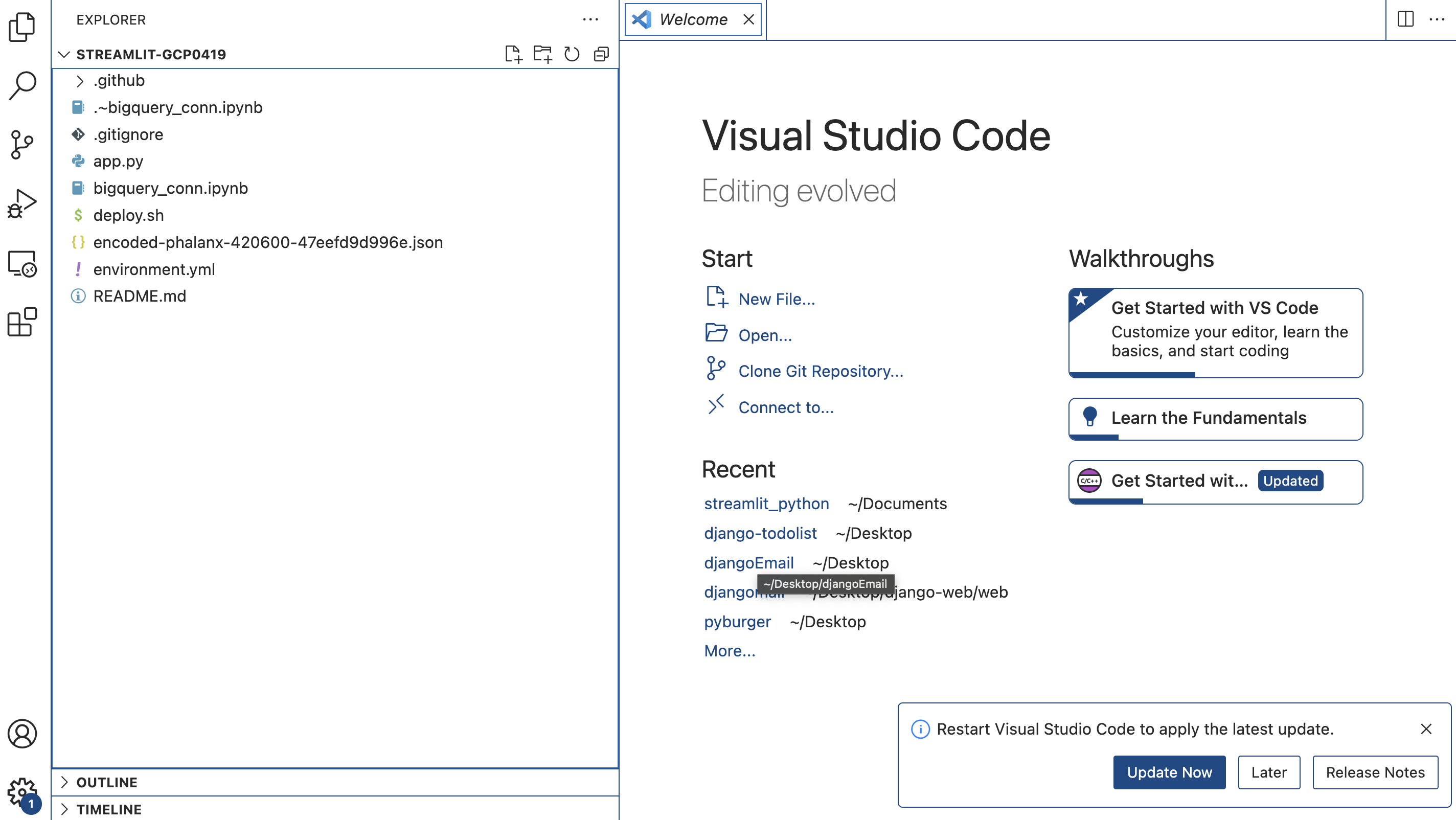
- 이 상황에서 Extension 메뉴를 선택하고
Remote-SSH를 설치한다.
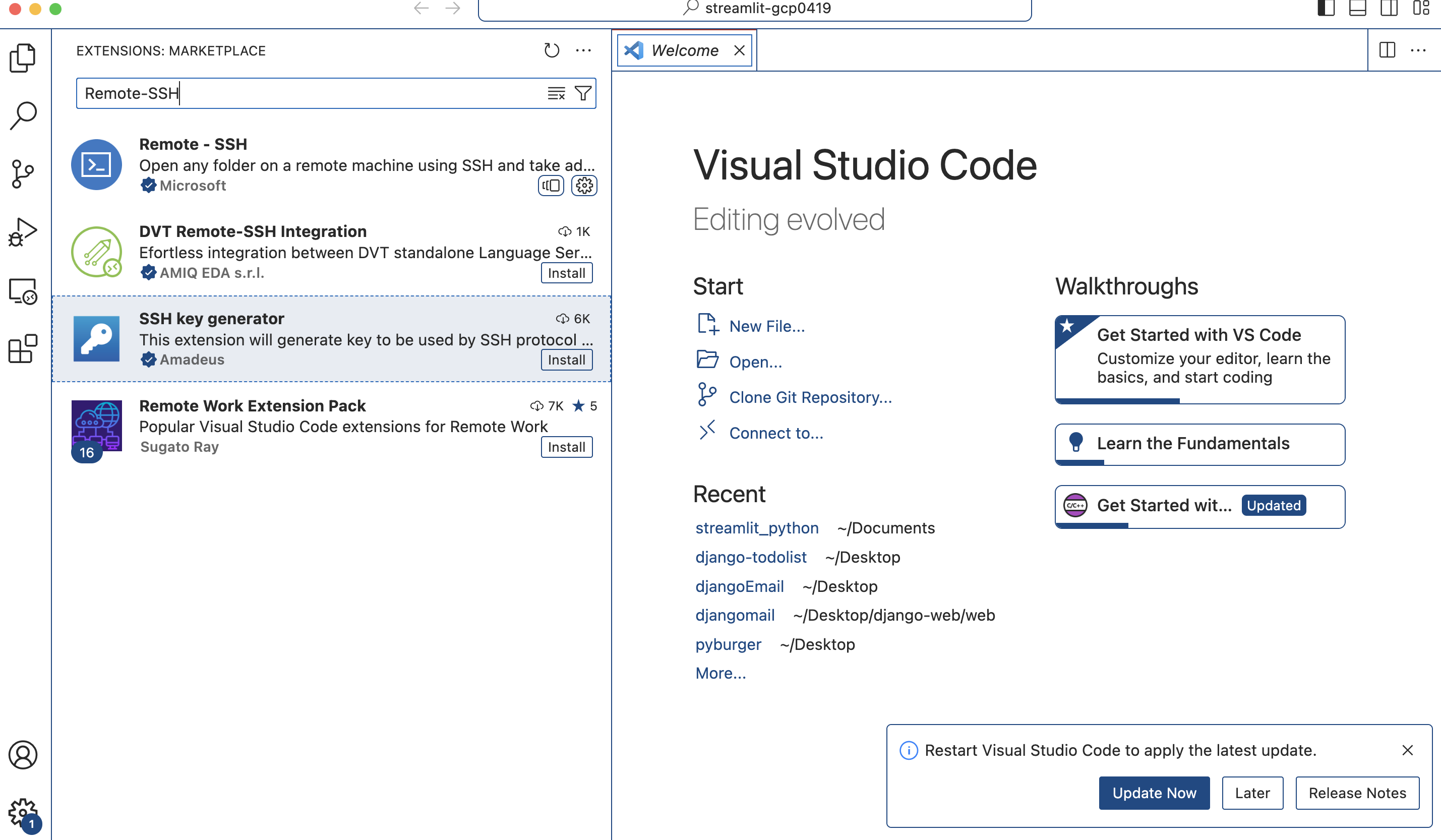
SSH 키 값 생성
- RSA Key Pair를 생성한다. (Google Cloud Account)
ssh-keygen -t rsa -C "your google account"
- cat 명령어를 활용하여 id_rsa.pub 키 값을 출력하고 복사한다.
$ cat ~/.ssh/id_rsa.pub
ssh-rsa A...+x4LC3oU= your@gmail.com
GCE 메타데이터 등록
- 복사한 키값을 메타데이터-SSH에 등록하도록 한다.
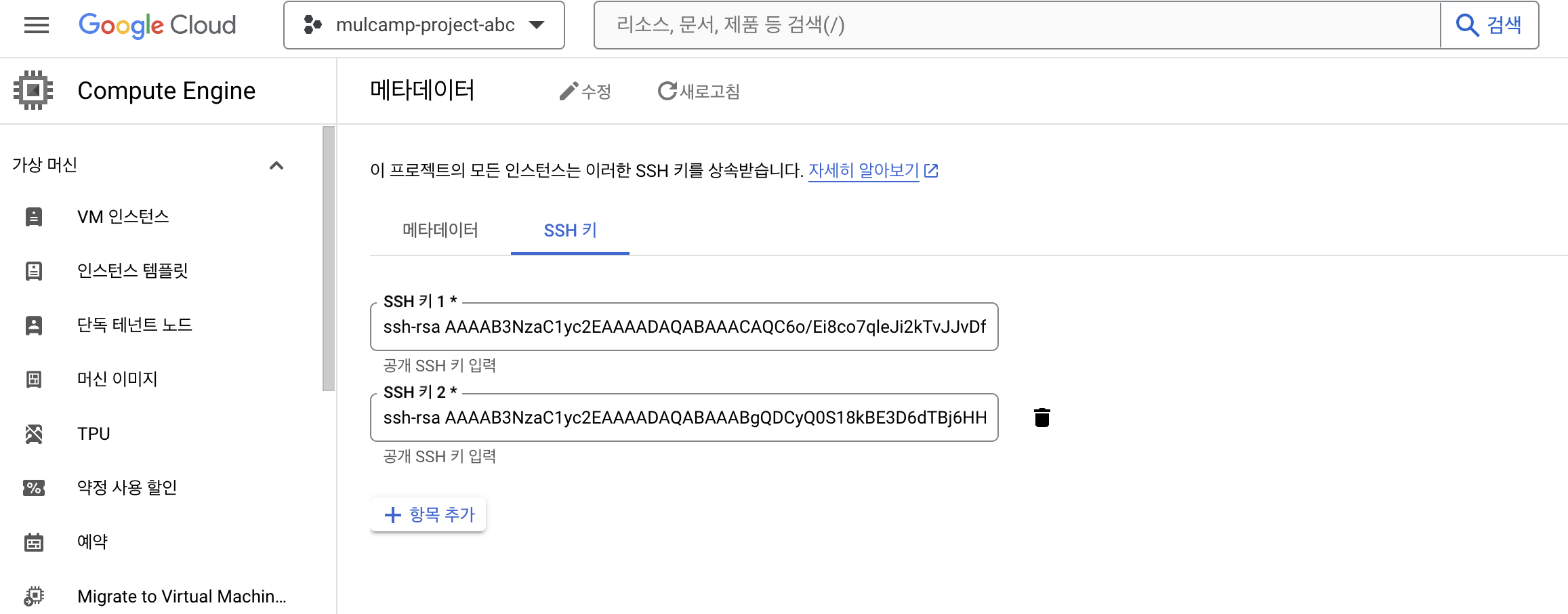
Remote SSH 실행
- 아래와 같이 SSH Connection Command 창에서 아래 명령어를 실행한다.
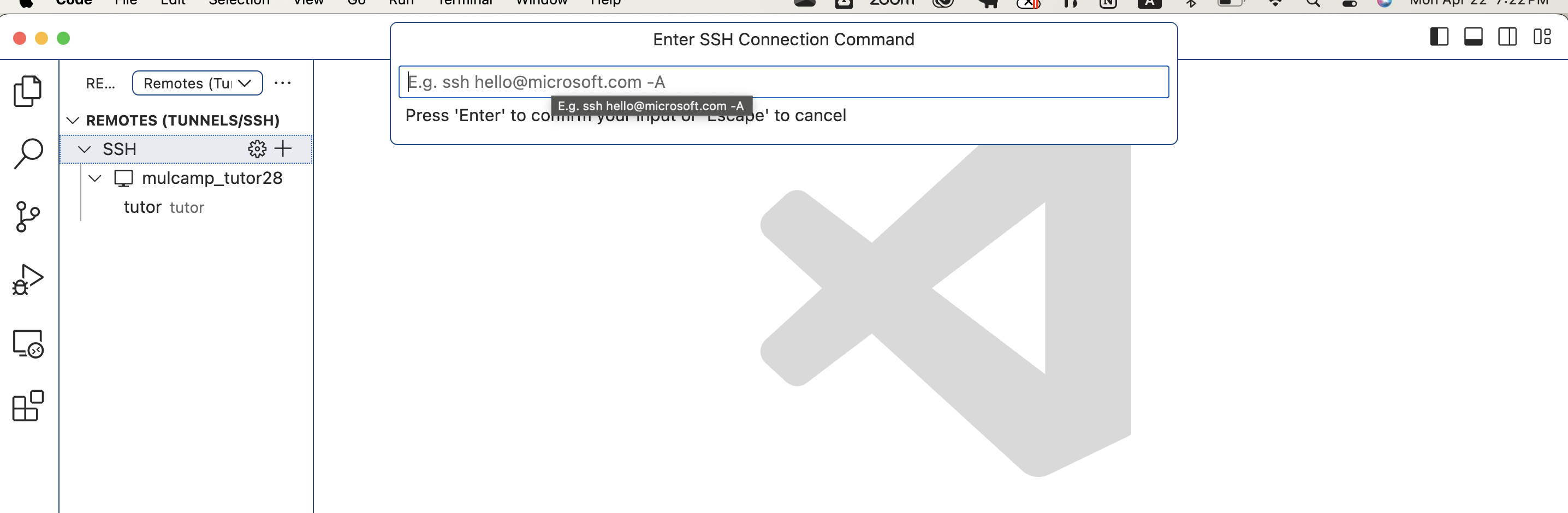
ssh username@external_ip # 예: ssh yourname@34.64.174.182
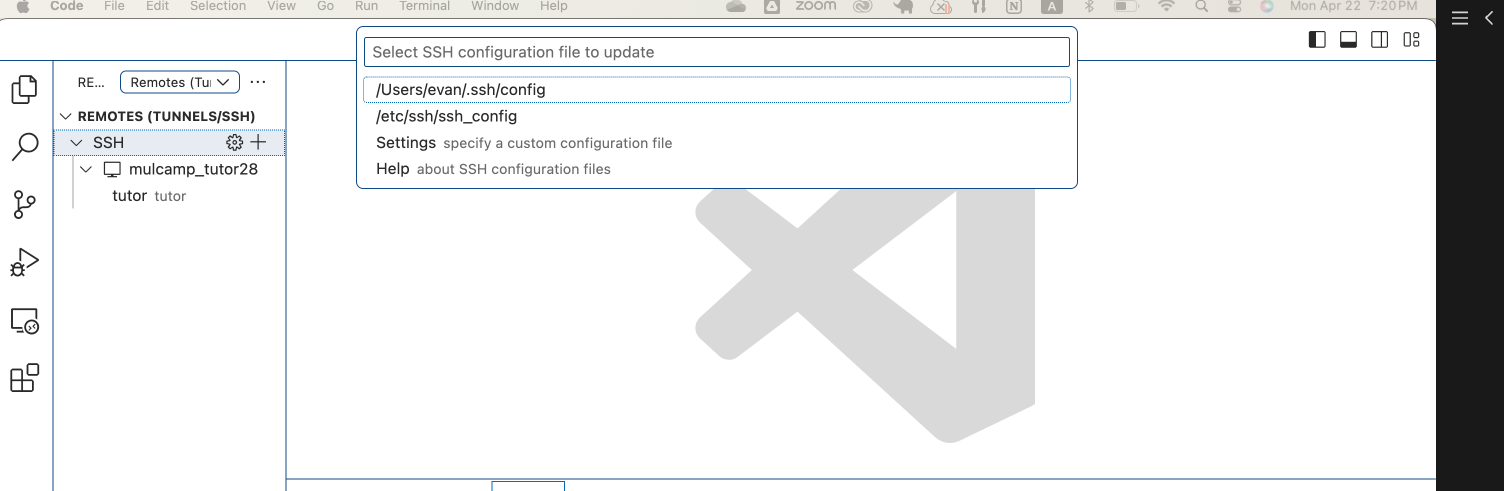
- 우측 하단에 아래 화면에서 Connect 버튼을 선택한다.

- 아래화면에서 Continue 버튼을 클릭한다.
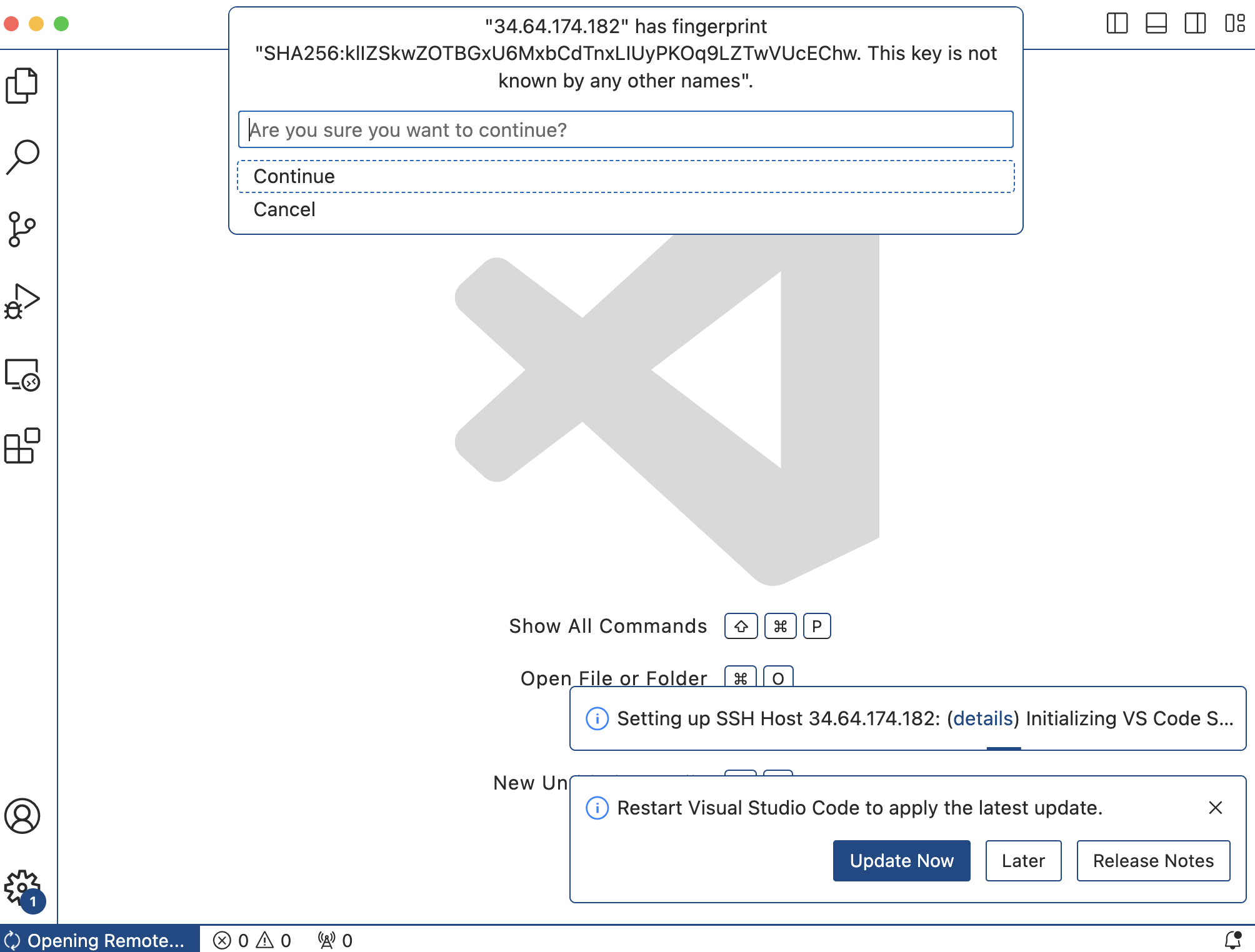
GCP 터미널 접속
- 이제 아래 화면에서 실제 접속이 된 것을 확인한다.